With the new betaflight 3.1 version and the 1.8.9 (and above) betaflight configurator it has been made very simple to control the IRC Tramp through OSD.
For this trick to work you will need a flight controller with the integrated betaflight OSD, controlled through the Betaflight configurator and not the minimOSD or any simillar OSD. you can buy one HERE.
Check your Configurator version
open betaflight and look for the version number under the logo. If it’s 1.8.9 or above, you can skip this step 🙂
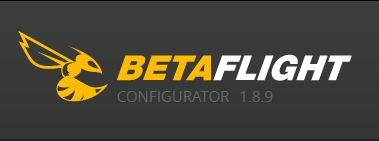
- Download Betaflight Configurator 1.8.9 (or higher) form HERE, and extract somewhere.
- Open chrome, open the menu (…), more tools > Extensions, or click HERE if you are reading this on chrome.
- tick Developer mode, and Load unpacked extension…
- choose the folder you extracted in step 1.
- Tadaaaaam 🙂
Control the IRC Tramp through OSD
In the ports tab choose the IRC Tramp peripheral for a free port (I chose UART3) and solder the T wire on the IRC Tramp HV VTX to the TX of the UART you chose. That’s it!
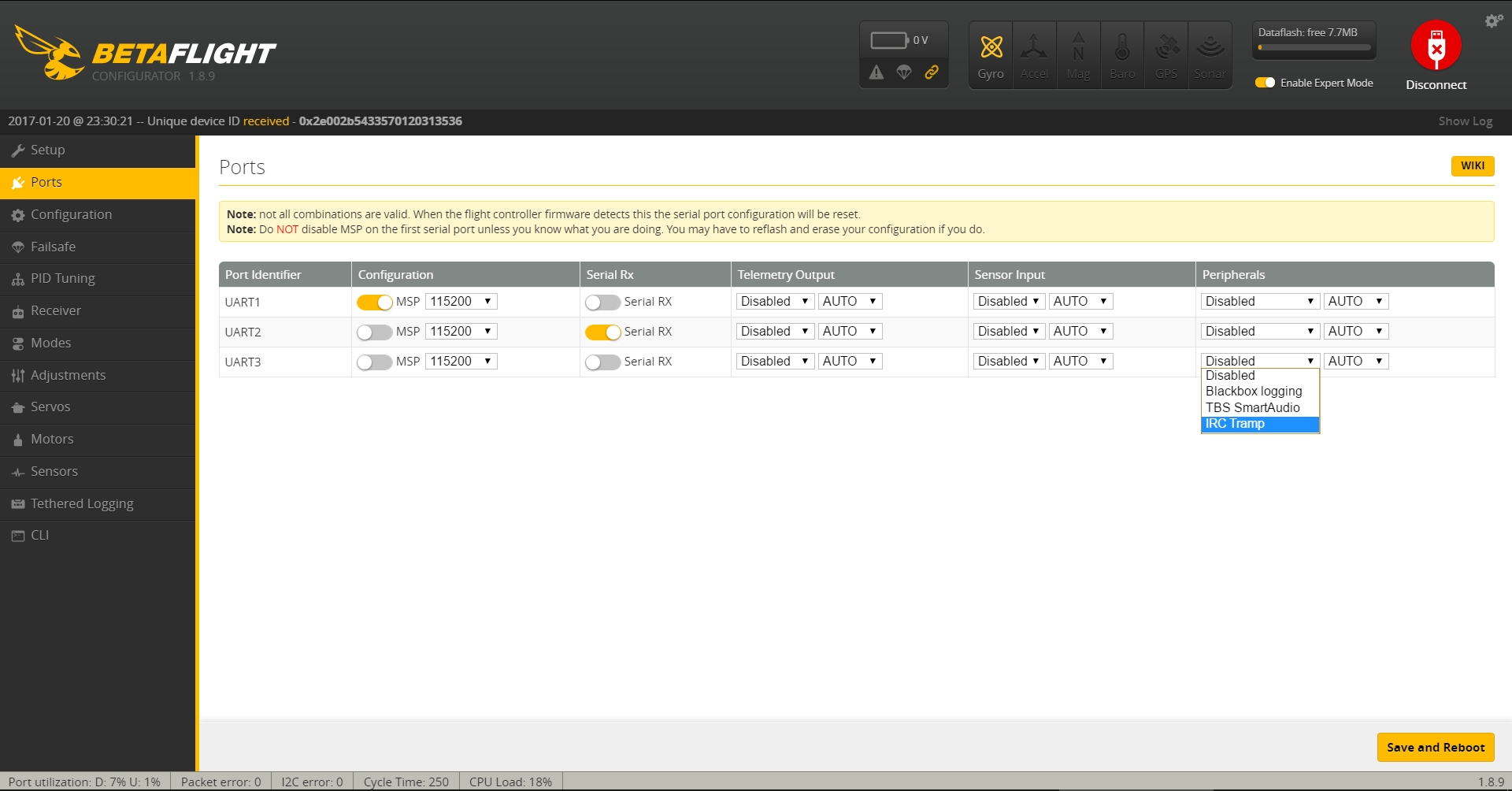

IRC Tramp OSD menu
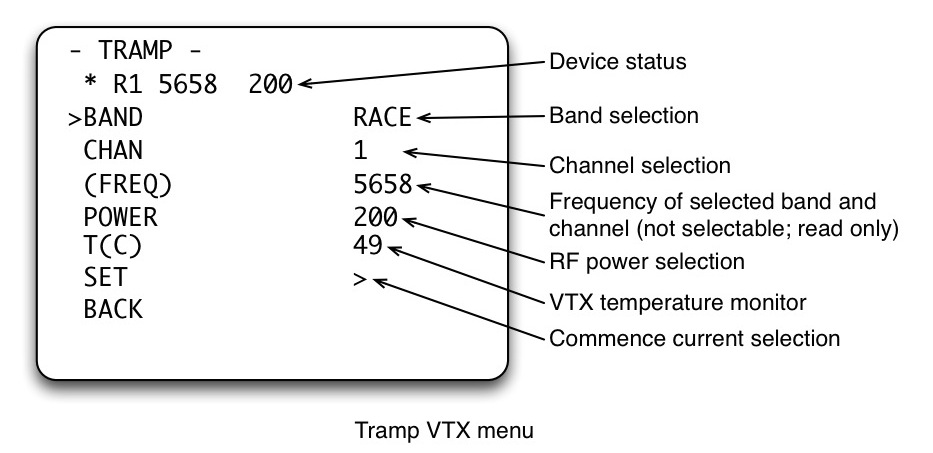
The status line on the top menu page of Tramp VTX menu indicates current status of the vtx in the following format:
t bc ffff ppp
where
t: Current thermal protection status. If thermal protection is in effect, this field is ‘*‘, otherwise space (‘‘).
b : Current transmitting band, A (BOSCAM A), B (BOSCAM B), E (BOSCAM E), F (FatShark/NexWave) or ‘R’ (Raceband).
c : Current transmitting channel, 1 through 8.
ffff: Current transmitting frequency.
ppp: Current transmitting RF power, numeric value in mW (milli-Watt).
Note that the status line indicates “running” status of the VTX device, and values may be different from band, channel and power setting entries below the status line.
Thermal Protection
When the thermal protection is in effect, the device will automatically regulate the RF power. Therefore, value set by POWER entry will not be displayed on the status line.